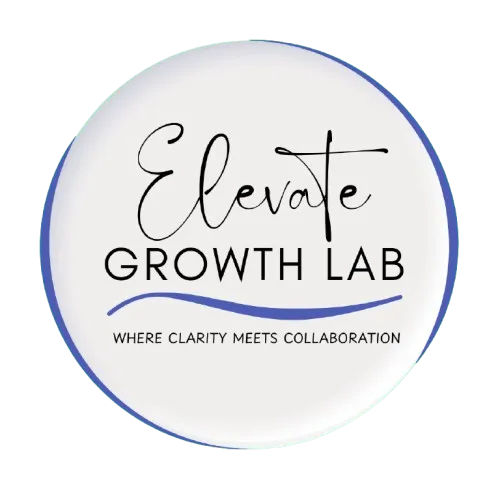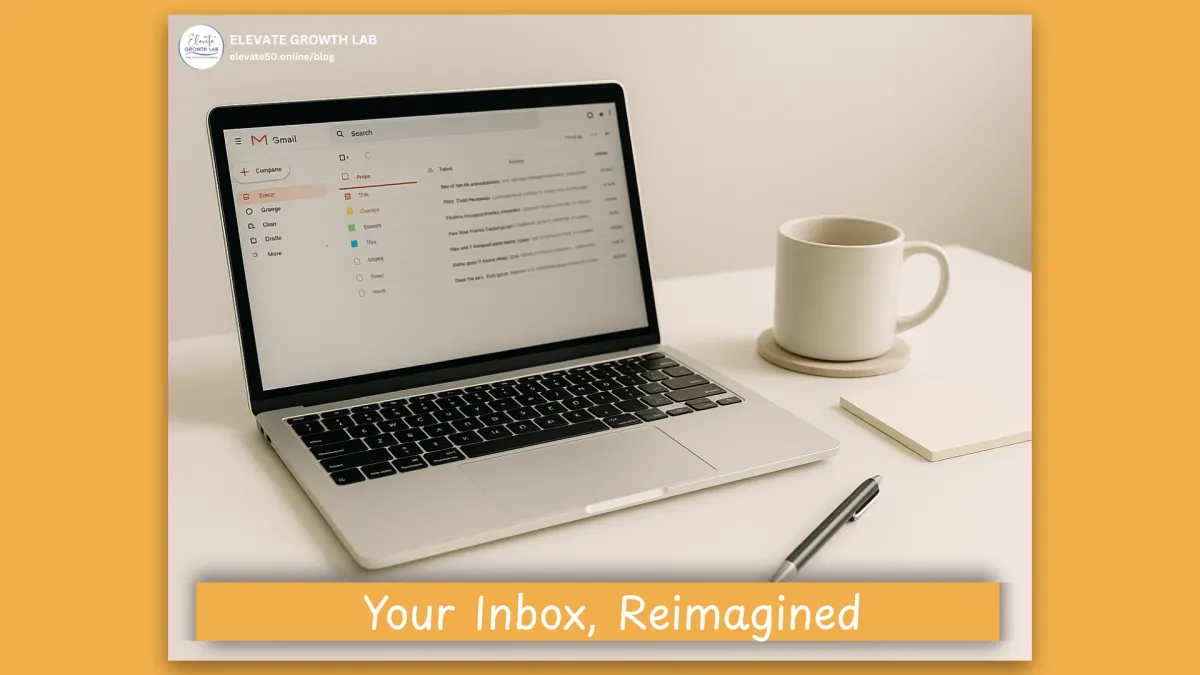
Use Perplexity’s Comet AI Browser to Tame a Messy Gmail (Safely)
If your Gmail inbox feels out of control—too many unread emails, old threads, or forgotten follow-ups—you’re not alone. Many business owners and coaches struggle to stay on top of their inbox while juggling everything else. The good news? You can use an AI browser like Perplexity’s Comet to clean things up and stay organized without risking important messages.
This guide walks you through how to do it safely, step by step, using simple language and a smart prompt that keeps you in control.
Who This Is For
This is for busy business owners, consultants, and coaches who want a clean inbox fast without losing valuable information or letting automation make the wrong move.
If you get hundreds of emails a week, or if you’re tired of missing important ones buried under promotions and newsletters, this process will help you take back control.
What You’ll Need
Before you start, make sure you have:
Your Gmail login
About 20–30 minutes of quiet time for your first cleanup
Important: Comet is powerful, but it’s still new. Always keep final approval in your hands. Never let any AI tool auto-delete or auto-label emails without reviewing them first.
Connect Gmail to Comet (Carefully)
Download Comet and sign in to Perplexity.
Open Gmail in a new tab inside Comet browser.
When Comet offers to help, allow the least amount of access needed.
Start with prompts that say “propose only” (don’t allow automatic changes yet).
Caution: If you ever feel unsure, disconnect the integration and continue manually. You can always reconnect later once you feel confident.
Paste This “Optimized Gmail AI Browser Prompt”
This is the heart of the process. Copy the full prompt below into Comet. You can run it all at once, or go section by section while Gmail is open in another tab.
Optimized Gmail AI Browser Prompt
Organize Inbox
"Scan my Gmail inbox for new and unread emails. Categorize all emails by sender, topic, and priority. Create suggested labels for frequent senders but do not apply any label without my approval the first time for each sender. List these proposed labels for my review."
Starred Unread Items
"Identify all starred emails that are unread. Present these emails clearly so I can prioritize handling them."
Missed Responses
"Find emails in the inbox and starred section that have not been replied to or opened within 48 hours. Summarize these emails with sender, subject, and key points. Suggest draft responses but require my approval before sending any reply."
Inbox Zero Workflow
"Propose daily actions to archive emails that are read or completed. For any email proposed for archiving, show me a list for confirmation before archiving. Ensure the inbox achieves zero or near zero at the end of the day by guiding my review of key actionable emails."
Failsafes and Review
"For all automation steps involving labeling, replying, and archiving, always request my explicit approval before finalizing the action. Provide a summary checklist of pending approvals for the day."
Your First 20-Minute Cleanup (Step-by-Step)
A. Propose Labels (Don’t Apply Yet)
Let Comet group emails by sender, topic, or priority.
Approve just 3–5 simple labels such as:
Potential Partners
Clients
Bills/Receipts
Newsletters
To Reply
Require approval of labels the first time so you control how they’re used.
B. Triage Starred + Unread Emails
Ask Comet to show all starred emails that are still unread.
For each one:
Reply if needed
Schedule a follow-up
Or remove the star if it’s no longer important
C. Rescue “Missed Responses”
Comet will list emails that haven’t been opened or replied to in over 48 hours. Use the summaries to quickly decide which ones need a reply. Approve or edit any AI-drafted messages one by one before sending.
D. Light Archive
Use the Inbox Zero part of the prompt to see which emails can be archived. If the email is no longer needed, go ahead and archive it. If you’re unsure, leave it for your next cleanup pass.
Tip: Archiving is safe. It doesn’t delete the email; you can still find it using Gmail search.
Your Daily 10-Minute “Inbox Zero” Routine
Once your inbox is under control, stay on top of it with this simple routine:
Run the Inbox Zero part of the prompt.
Approve or decline each suggested archive.
Reply to anything urgent with a short 1–2 line message.
Leave only action-needed messages in your inbox.
Goal: End every day with a clear inbox, or close to it, and a short list of action items to tackle tomorrow.
What Comet Can and Can’t Do (Right Now)
Comet is great at:
Scanning your inbox
Summarizing long threads
Proposing labels
Drafting replies
Creating a daily plan you approve
Use with care for:
Moving or labeling emails in bulk
Auto-archiving without your review
Always double-check sender names, dates, and any draft replies before sending them. Think of Comet as your smart helper—not your replacement.
Failsafes, Undo, and Peace of Mind
If something goes wrong, you can fix it easily:
Turn on Undo Send in Gmail (30 seconds gives you time to stop a message).
Remember that Gmail Trash keeps items for 30 days and All Mail stores everything archived.
Check Google Account → Security → Third-party access once a month and remove anything you no longer use.
Never include sensitive data like passwords, ID numbers, or medical or bank info in AI prompts.
These steps protect your privacy while letting AI handle the busywork.
Troubleshooting (Common Fixes)
Too many labels? Merge or delete any you rarely use.
Still feel overwhelmed? Limit yourself to a maximum of 7 labels and stick to the Daily 10-Minute Routine.
Drafts sound off-brand? Add tone cues like, “Warm, clear, and direct, written for women 45–65.”
Worried about mistakes? Keep everything in “propose only” mode for the first two weeks.
Wrap-Up & Next Step
You don’t need to dread your inbox anymore. By combining your own judgment with Comet’s smart scanning and organizing tools, you can turn chaos into clarity in less than 30 minutes.
Start small today:
Run the prompt
Approve any new labels
Clear your starred-unread list
Archive anything that’s complete
Then, tomorrow, spend just 10 minutes following your new routine.
Within a week, you’ll notice the difference, less clutter, more focus, and no more lost messages.
Your inbox doesn’t need to feel endless. With Comet, it can feel calm, clean, and easy to manage, while you stay in control every step of the way.
Now that you’ve seen what an AI browser like Comet can do, I’d love to hear your thoughts. Are you ready to start using an AI browser to help manage your inbox and daily tasks, or will you take a wait-and-see approach for now?
Share your plan in the comments or send me a quick message. I’m curious how you see AI fitting into your workflow.